|
DataBlaster-Intro DataBlaster is a an ancient but still useful piece of software for RS-232 serial port communication testing. It lets you create strings of data and transmit them out via COM1 or COM2 serial port. It can also emulate several PLCs (programmable logic controllers) and various industrial controllers as described on the OPTIONS page. New formats are added from time to time. The DataBlaster file is provided as-is. Reprolabs.com, LLC assumes no responsibility for any damage, incidental or otherwise, that may occur through use or misuse of this software. Don't bother running it unless you have some familiarity with RS-232 serial data communication.DataBlaster runs in the DOS mode. It has been used on computers running MS-DOS, Windows 95, Windows 98, and Windows XP Pro. I have not tried it with any other disk operating systems. It is a credit to the PC community that an old program like this (it even uses x86 assembly language) is still useful on newer hardware. The first version was written on a 12 MHz DOS computer. As I write this, it is running on a 2.4 GHz computer, a machine over 200 times faster than the original machine. Yet, the program operates similarly, although the newer machine will run the PLC simulations at a higher baud rate without errors. DataBlaster is an EXE file that you can run from any directory. You won't hurt my feelings if you virus-scan it first. There is no installation procedure. Simply download the file below, save it to a directory on your computer, then double-click on the file to start it, or browse to it from your Windows START-.RUN menu. When you start the program, your screen will go black at first, and it will look like Windows is gone. Do not be alarmed. Windows is still running. You can press the Windows key and the "D"key together to get back to your Windows desktop. The mouse is not used in this application. For more information about using DataBlaster, refer to the menu at the top of this page. And, of course, I value your feedback. To download a copy of the file, click here: DataBlaster vers.31 DEC 2003 |
DataBlaster is commonly used to test systems that include the Z-Card. For that, you need a cable like this: |
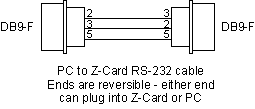
|
Don't add any additional wires! When you start DataBlaster, you will be shown a few screens of notes that you can read, and step through by pressing ENTER. The first time you run DataBlaster, you will get a message that the DBLAST.SET file is not found. Don't worry about it - it is a small data file will be created and saved every time you normally exit DataBlaster using the File-Exit menu selection. After that, you won't see this message again. Then, you are left with the cursor on the first character on the hex display side of string A. Those terms will be explained below. The pull-down menu items at the top of the DataBlaster screen are invoked by pressing the Alt key plus the capitalized letter of the item. For example, the File pull-down menu is dropped by pressing ALT-F. The up and down cursor keys move thru the pull-down selections, the sideways cursor keys select adjacent pull-downs, and pressing ENTER will activate a selection. The mouse is not used. A string in DataBlaster is up to 1280 bytes that can be transmitted in a single burst. Each string can hold 1280 bytes, and there are sixteen strings, named A, B, C... thru P. You can enter data into a string in hexadecimal or ASCII format, or both. The TAB key will pop you back and forth between hex and ASCII fields. PAGE UP and PAGE DOWN keys advance back and forth thru the 1280 bytes of the current string. To change the current string, press the ESC key, then cursor thru the hi-lited characters at the bottom of the screen, and press ENTER to make a selection. Strings are automatically saved when you exit DataBlaster, and retrieved the next time you open DataBlaster. Note that the various simulators built into DataBlaster will overwrite some strings, especially string A. To transmit a string, press F1 or ENTER. The string will transmit from the first character until a pair of dots is encountered on the hex display side. A side effect (feature?) of the transmitter stopping at the dots means that you can leave your self a little text note at the end of the string and it won't be transmitted as long as it is separated from the active part of the string by at least one blank character (represented by a pair of dots). To erase a string or copy one string to another, use the Edit menu. Getting Started First, go to the Comm menu and select all of the serial port parameters individually. On Windows computers, other programs change these parameters for various reasons. Therefore, even if DataBlaster's bottom line seems to indicate that the settings are already correct, select each one again by pressing the indicated key. When all selections have been made, press ENTER to complete the serial port setup. Then next step is up to you, but I usually press F2 to view incoming serial data.
|